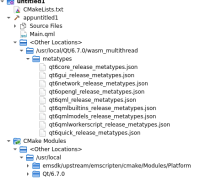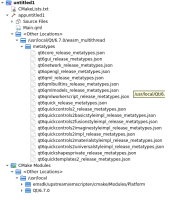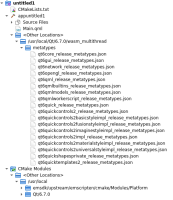-
Bug
-
Resolution: Invalid
-
P2: Important
-
None
-
6.5.2, 6.5.3, 6.6.0
-
None
-
NUC Intel i7 11Gen 64GB RAM, 512 NVE, Windows 11 64 bits Home 23H2, tested on Edge and Chrome. Qt 6.6.0 WebAssembly Multi-thread Emscripten 3.1.37
in a new project, text item works fine... but after importing QtQuick.Controls, text item makes invisible, this happens to any type of controls too..
Tested on 6.6.0, but happens on 6.5.3 and 6.5.2, have not tested in more versions.
Important: Using QMake it works, but CMake not.. something in CMake is not matching.
UPDATE 23/11/23, looks like the problem lies on the first build configuration:
test 1:
1- Created a Qt Quick Application (not the compat one).
2- Choosed my project directory and name
3- uncheck Qt Design Studio compatibility and uncheck Use Qt Virtual Keyb, minimum Qt 6.2
4- Select only WebAssembly kit and let all 5 output directories checked.
5- Finish.
6- Import QtQuick.Controls and added a Rectangle inside the Window region, a rectangle with x0, y0, width 200, height 200, color blue...
7- By default "Debug" is activated, so directly Build then Run.
Result: No rectangle is drawn...
8- Switch to any other building configuration, "Release" for example, wait until is indexed and Build again, then Run.
Result: a blue rectangle is drawn...
-----------------------------------------------------------------------------
test 2:
Previous steps 1 to 3 are the same.
4- Select only WebAssembly kit and check only the "Release" build directory.
Previous steps 5 and 6 are the same
7- By defalut the only one "Release" is activated, so directly Build then Run.
Result: No rectangle is drawn...
8- Go to Projects button on the left Panel, then in Build Settings, clic Add to add a new build configuration, select Debug, Qt Creator automaticaly will switch to Debug as build configuration.
9- Build and Run again..
Result : the blue rectangle is drawn...
Conclusion: in test 1, Release worked, Debug not worked, in test 2 Debug worked, Release not worked.
the thing in common between these two testings is the first build configuration... that is the one that is not working..